Day 3: Polycam 3D Scanning with LiDAR
- Jaime Donally

- Mar 3, 2021
- 2 min read
Updated: May 25, 2023
We will discover a new and upcoming augmented reality feature. Using the iPhone 12 Pro camera, the option to 3D capture an area is possible using the Polycam app. As described below in my new book, The Immersive Classroom, the technology uses the camera to map out the landscape of a space.
The LiDAR technology bounces lasers back and forth from the device to identify precisely the distance from an object back to the iPhone. When the lasers are done mapping the space, share your 3D object in multiple file-formats, video, iMessage, Sketchfab, or by link. You will see a scan I captured on day 7 in Texas when the snow was just beginning to melt. I used the Sketchfab integration to view the 3D experience in augmented reality (as seen in video below).
Steps to Get Started:
1. Download the Polycam app from the App Store. (Android)
2. Create an account with your email or use your Google / Apple login credentials
3. Select the plus sign to begin your scan
4. Select the button at the bottom of the screen to begin scanning
5. Finish the scan by selecting the same button at the bottom of your screen
Keys to a Good Scan:
1. Create the capture in proper lighting
2. Try to keep the device level while scanning
3. Do your best to capture an area only once to avoid overlap
4. Rotate the device to landscape to get a better 3D scanning view
5. Avoid getting too close to objects in your scan
Share:
1. Tap the box with the upward arrow to share your 3D scan
2. Pick the best mode to share (link, video, iMessage, Sketchfab, another file format)
3. The Sketchfab integration makes it easy to see and share your work
Continue to follow the #31DaysofARVRinEDU this month as we explore immersive resources.
Thanks to ISTE, we are giving away 10 signed copies of The Immersive Classroom. Post how these tools can be used in the classroom on social media using #31DaysofARVRinEDU and WIN! Two weekly winners will be selected.







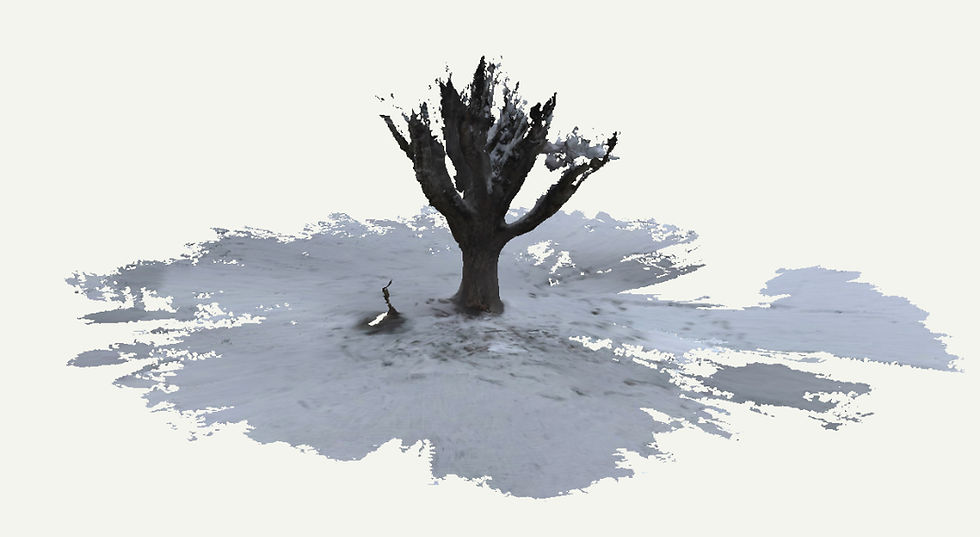

Comments