Day 1: MERGE
- Jaime Donally

- Mar 1, 2020
- 3 min read
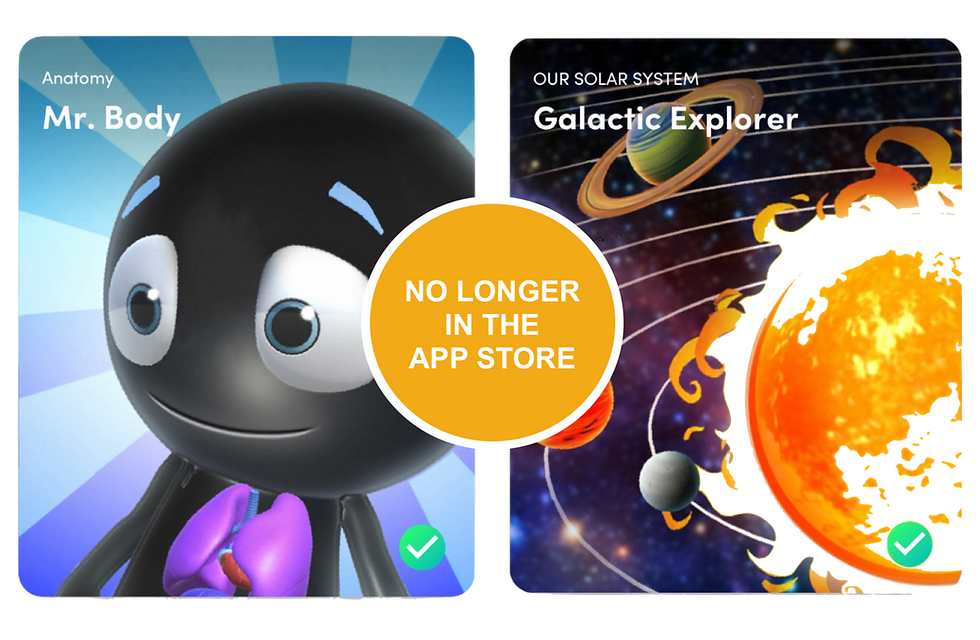
By now, most educators are familiar with the MERGE EDU products. From Merge Cubes to Merge headsets, classrooms across the world have adopted these innovative products into their classroom curriculum. The company seems to identify the essential needs and interests in immersive technology for the classroom and creates a bridge with old and new technology to perform unbelievable experiences for your students.
Due to collaboration and feedback by educators like you, we consistently hear new updates coming from the company every month. One of the most significant updates this past year includes the release of the Merge Explorer app.
The most recent changes include the transition of a few apps previously found on the App Store now located in the Merge Explorer app. We see two of the most popular free Merge Cube apps no longer in the App Store: Mr. Body and Galactic Explorer! These apps are now cards in the app with 37 other content and experience cards.

If you haven’t had a chance to download the Merge Explorer app, it also includes a free card called Terraforming Earth. The students take a journey through the anatomy of the Earth as they discover the connections between tectonic plates, volcanoes, and earthquakes. Download these lesson plan slides to begin using with your students.
Are you interested in creating your own content for the Merge Cube? The Object Viewer app allows your students to build their own 3D content and display it on the Merge Cube. The process is simple, and I've listed the steps below. Don’t miss these lesson plan slides to spark ideas for your students to be content creators.

Step 1: Create and download your 3D content on a platform such as SketchUp. Accepted file types include .fbx, .obj, .stl, .dae, .blend, .gltf, and .zip.
Step 2: Sign in to your free Merge account at login.mergeedu.com and select the Object Viewer app on the left side.
Step 3: Choose Upload on the top right side of the screen and make a note of the Object Code.
Step 4: Open the Object Viewer app and sign in to see your objects under “My Objects" in the drop down menu. To view your students objects, type in their codes under "Code Search."
Step 5: Stamp the objects in your space and allow students to record their experiences in the Merge Object Viewer app.

Don’t miss this significant update! One of my favorite features in the Merge Explorer app is the Immersive Reader integration. The content is now available in multiple languages, font sizes, font colors, background colors, and so much more. The integration is opening the door for all our students to participate in the learning and experiences.
Whether you’re just getting started with MERGE or you have a hundred Merge Cubes around your campus, there is a multitude of ways to bring immersive technology into your classroom. Find and connect with the MERGE company through these various avenues below.
Find many more Merge Cube resources and lesson plans on the Merge EDU website under resources. Search for specific lessons to use in your classrooms by filtering lessons by grade, subject, and the particular app. Happy MERGING!
This blog is part of the #31DaysofARVRinEDU event. Expect a new augmented or virtual reality resource for the classroom to post every day in March. All subscribers will receive daily notifications.

Interested in augmented and virtual reality training for your district or conference? Let's connect!







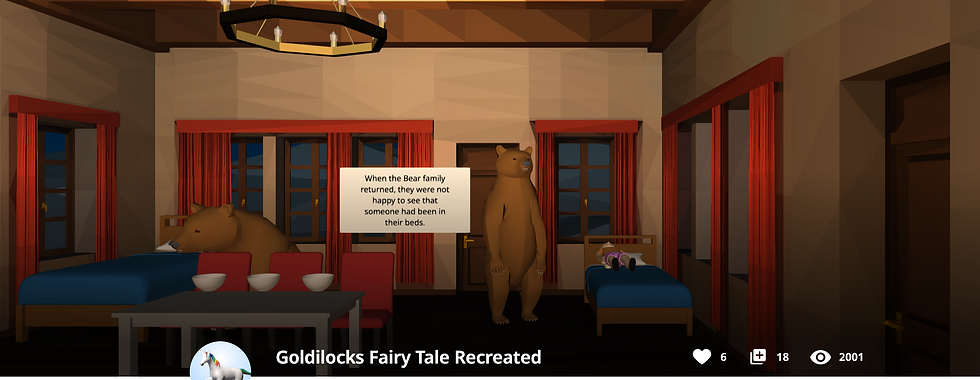
Comments