Day 18: Scaniverse
- Jaime Donally

- Mar 18, 2021
- 2 min read

When LiDAR technology was first released on the Apple iPad Pro last year, I was anxious to try the 3D scanning apps but decided to wait for the iPhone version before making a purchase. Fortunately, I was due for a phone upgrade in December, opening the opportunity to get the LiDAR technology. I now have a folder on my iPhone of LiDAR technology apps to 3D scan items and spaces because of the many choices.
One of my "go-to" LiDAR apps is Scaniverse. You'll find in my video below that I scanned my Nutcracker back in December, and I decided to do a new scan of The Immersive Classroom book. You can see that the scan is not perfect, but in a matter of a few minutes, I was able to capture the book's essence (and part of my desk). Following the scan, I edited the 3D object by adjusting the filter, exposure, contrast, and sharpness. The most important editing feature is the cropping option that was not in the app initially, so it's a great upgrade for new users.
"The rumored Apple glasses are expected to include the new LIDAR technology as an immersive wearable device." page 45 of The Immersive Classroom
Steps to Get Started:
Download the Scaniverse app
Select the red button at the bottom of the screen to start the scan
Share your 3D scan by exporting the 3D object in multiple formats, including FBX, GLTF, USDZ, OBJ, STL, and PLY. In my video, I show a premium feature to export directly to Sketchfab. If you're sharing the scan to another Apple device with ARKit, then sharing by iMessage is appropriate.
LiDAR scanning best practices:
Don't go over the same scan twice
Move slowly in a snake-like pattern (moving up and then down and to the right/left)
Scan in a space that offers good lighting
Continue to follow the #31DaysofARVRinEDU this month as we explore immersive resources.
UPDATE: The winners of The Immersive Classroom book giveaway will be announced LIVE on March 31st. More information to come. Thanks to ISTE, we are giving away 10 signed copies of The Immersive Classroom. I need more winners! Post how these tools can be used in the classroom on social media using #31DaysofARVRinEDU and WIN!








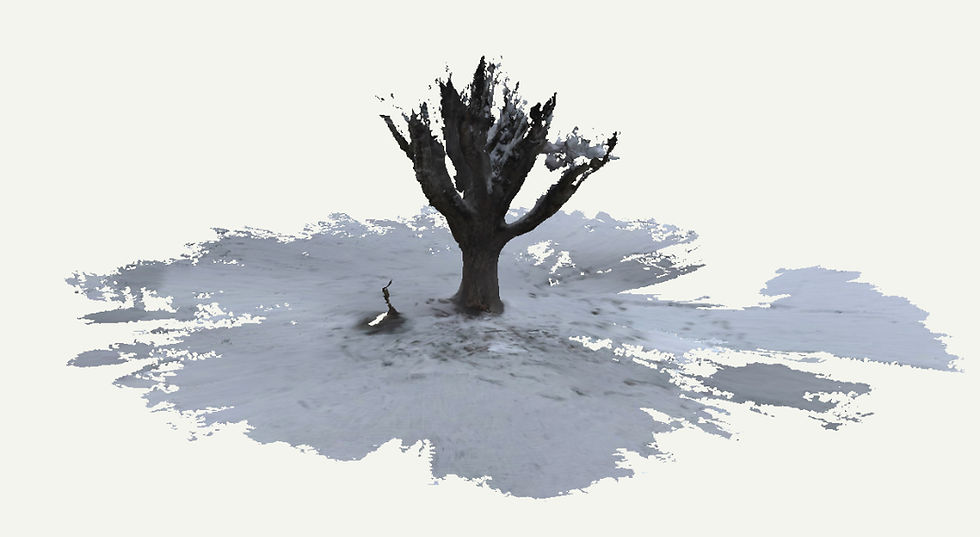

Comments